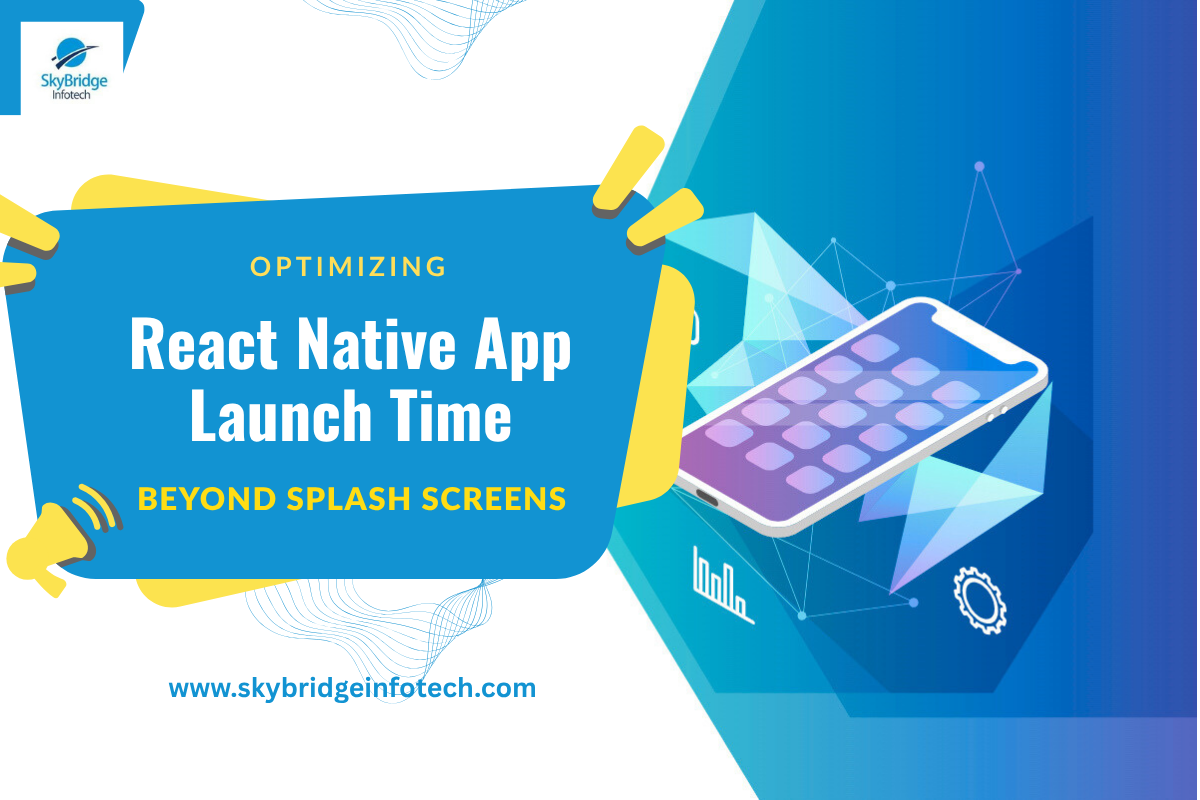Optimizing React Native App Launch Time: Beyond Splash Screens
When we talk about performance in mobile apps, developers often focus on scroll jank, memory leaks, or even frame drops. But one crucial metric is often overlooked App Launch Time. In this blog post, we’ll explore advanced strategies to reduce app launch time in React Native beyond just using splash screens.
Why App Launch Time Matters
The first few seconds after tapping an app icon form a user’s first impression. A sluggish launch experience can:
- Hurt retention.
- Damage user trust.
- Trigger app store uninstalls.
Most developers use splash screens to hide latency. But let’s go deeper.
Understanding App Launch Phases in React Native
App launch generally consists of:
- Native Startup (Cold Start)
Loading native libraries, initializing JS engine. - JS Bundle Load
The React Native bridge initializes, loads your index.js. - App Initialization
Your root component mounts, global state or API calls fire. - First Render
The UI paints – either real content or a splash/loading screen.
Techniques to Optimize Each Phase
1. Optimize Native Layer Initialization
- Enable Hermes Engine
Hermes is a lightweight JS engine that significantly reduces launch time.
# android/app/build.gradle
enableHermes: true
- Use TurboModules (RN 0.71+)
Migrate to TurboModules and Fabric renderer for leaner bridge communication.
2. Lazy Load Non-Essential Modules
Avoid importing large libraries like moment.js, lodash, or firebase during launch.
Example:
useEffect(() => {
const loadFirebase = async () => {
const firebase = await import(‘@react-native-firebase/app’);
firebase.initializeApp();
};
setTimeout(loadFirebase, 5000); // Delay after initial load
}, []);
3. Cache Smartly
Use react-native-mmkv or react-native-encrypted-storage to retrieve last known state instantly before hitting an API.
Example:
const mmkv = new MMKV();
const cachedData = mmkv.getString(‘home_data’);
if (cachedData) setHomeData(JSON.parse(cachedData));
4. Use Skeleton Loaders Over Spinners
A visual structure loads faster than an empty spinner, even if the data isn’t ready.
Use libraries like:
yarn add react-content-loader
5. Defer Heavy Navigation Setup
React Navigation setup can add startup overhead.
Lazy mount less-used screens:
<Stack.Screen
name=”Settings”
getComponent={() => require(‘./SettingsScreen’).default}
/>
6. Pre-compile JavaScript
Use RAM bundles or code splitting:
react-native bundle –platform android –dev false –entry-file index.js –bundle-output index.android.bundle
7. Keep Root Component Lean
Move setup code (e.g., analytics, auth checks, etc.) outside the first render.
Example:
App.tsx
└── <InitialGate>
└── AppNavigator
The InitialGate handles checks silently while navigator stays ready.
Bonus: Use Performance Profiling Tools
- Flipper + React DevTools
- Android Systrace
- iOS Instruments
- Firebase Performance Monitoring
Conclusion
Improving launch performance in React Native isn’t just about hiding delays with splash screens. It’s about engineering early responsiveness, loading intelligently, and avoiding early bloat. With the techniques above, you’ll not only reduce launch times but also boost user confidence in your app.
This post was created exclusively for curious React Native developers aiming to push beyond the defaults. If you implement even two of these tips, your users will feel the difference—instantly.