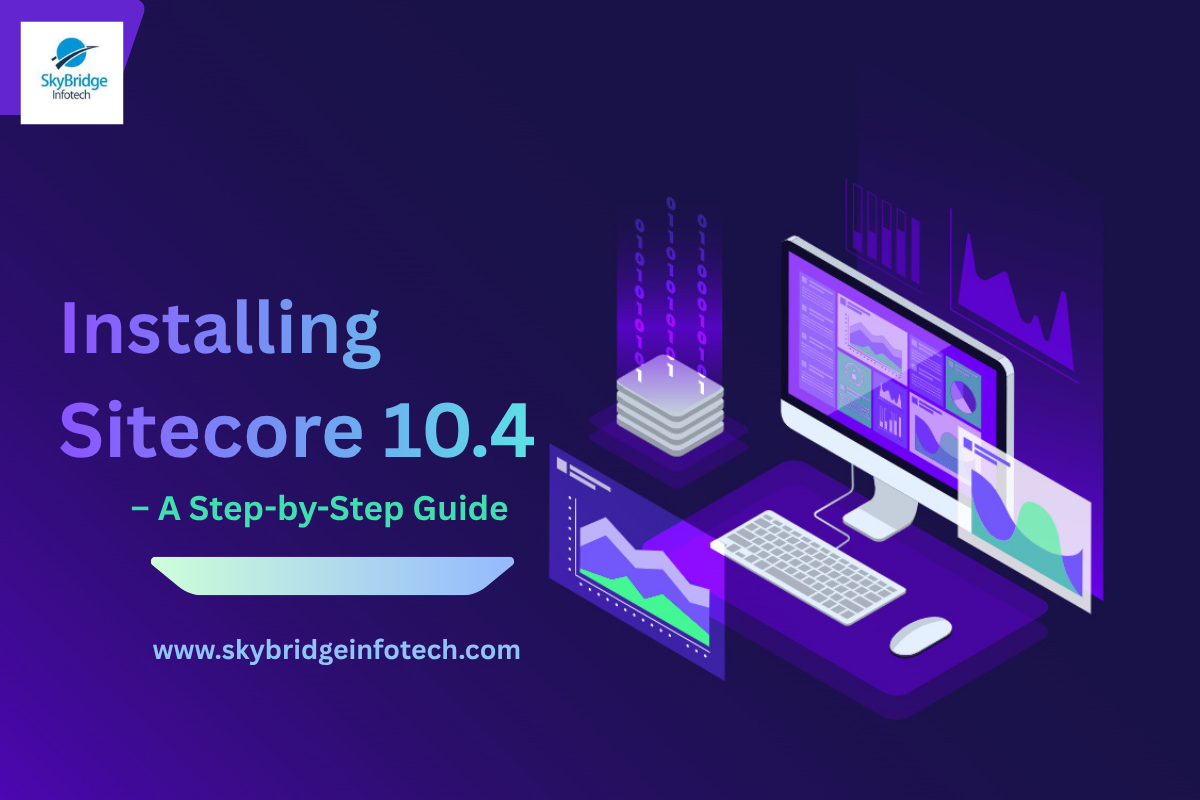Installing Sitecore 10.4 – A Step-by-Step Guide
Sitecore 10.4 introduces new features, performance improvements, and enhanced support for container-based development. Whether you’re setting up a dev environment or preparing for production deployment, getting the installation right is crucial. In this blog, we’ll walk through the installation process of Sitecore 10.4 using the Sitecore Installation Framework (SIF) and containers (Docker), highlighting prerequisites, configurations, and common pitfalls.
Prerequisites
Before beginning the installation, ensure your system meets the following requirements:
- Windows 10/11 or Windows Server 2019/2022
- .NET 6.0 SDK
- Visual Studio 2022 (v17.6 or later)
- SQL Server 2019 or 2022
- Docker Desktop (for container-based installation)
- PowerShell 5.1 or later
- Sitecore License File
Tip: Ensure your machine has at least 32GB RAM (especially for Docker-based setups) and that virtualization is enabled.
Option 1: Installing Using SIF (Sitecore Installation Framework)
Step 1: Download Installation Files
- Visit Sitecore Downloads Portal and download the XP Single Developer (XP0) topology for Sitecore 10.4.
- Extract the package and locate the XP0-SingleDeveloper.ps1 script under the XP0 folder.
Step 2: Install Prerequisites – Use PowerShell console in administrator mode
Install:
Install-Module SitecoreInstallFramework -Force
Install-Module SitecoreFundamentals -Force
Step 3: Configure JSON and PS1 Files
Update parameters such as:
- License file path
- SQL Server instance name
- Prefix for Sitecore instance
- Admin password
Step 4: Run the Installation
.\XP0-SingleDeveloper.ps1
Common Exceptions & Solutions in SIF Installation
| Error Message | Possible Cause | Solution |
| Access Denied | Lack of admin rights | Run PowerShell as Administrator |
| Solr is not reachable | Incorrect Solr path or port | Double-check Solr URL in solr.xml and ensure Solr is running |
| xConnect SSL error | Certificate issues | Install trusted SSL certificates or disable validation during local dev |
| SQL Connection Failure | Wrong SQL instance or credentials | Verify server name, credentials, and SQL service status |
| License not found | Invalid path or format | Ensure the path is correct and the license is valid XML |
| Port is already in use | Conflicting application or previous install | Change port numbers in configuration files or free up the port |
Option 2: Installing Using Containers (Docker)
Sitecore 10.4 is designed with container-first principles. Let’s install it using Docker.
Step 1: Install Docker Desktop
- Enable Windows Containers
- Allocate CPU: 6+ cores, Memory: 10GB+, and Disk: 20GB+
Step 2: Clone Docker Examples
git clone https://github.com/Sitecore/docker-examples.git
cd docker-examples/10.4.x
Step 3: Configure .env File
Update:
- SITECORE_LICENSE
- EXTERNAL_* URLs
- TRAEFIK_* ports (if necessary)
Step 4: Run Docker Compose
docker-compose -f docker-compose.xp.yml up -d
Common Exceptions & Solutions in Docker Installation
| Issue | Cause | Solution |
| Error: no matching manifest for windows/amd64 | Wrong Windows OS or Docker not in Windows containers mode | Switch Docker to Windows containers |
| Traefik fails to start | Port conflict (usually 443 or 80) | Modify .env to use alternate ports like 8443 |
| Invalid license file | Corrupted or empty license | Use a valid Sitecore license from the customer portal |
| xConnect fails to start | Trust issues or wrong hostname | Ensure self-signed certs are installed and trusted; use mkcert if needed |
| SOLR container crashes | Insufficient memory or corrupted volume | Increase Docker memory allocation or remove volumes and rebuild |
| Timeout during service startup | Slow machine or resource constraint | Wait a few minutes longer or ensure system resources meet the minimum |
Pro Tip: Run docker logs <container_name> for detailed diagnostics.
Post-Installation Steps
- Access your CM instance via https://cm.localhost/sitecore
- Change default admin password
- Validate SOLR, xConnect, and Identity Server
- Set up SSL trust chain (especially important for Docker environments)
While the installation might throw some curveballs, understanding common errors and how to solve them saves time and ensures a smoother experience.
If you’re facing issues or would like us to assist with your Sitecore setup, don’t hesitate to reach out — our experts are here to help!